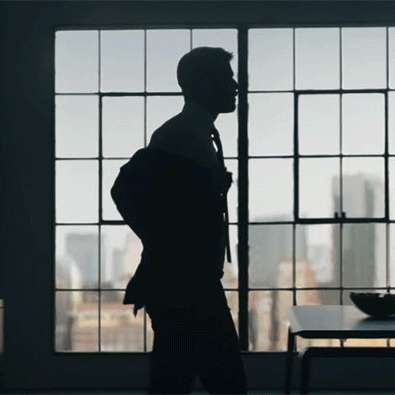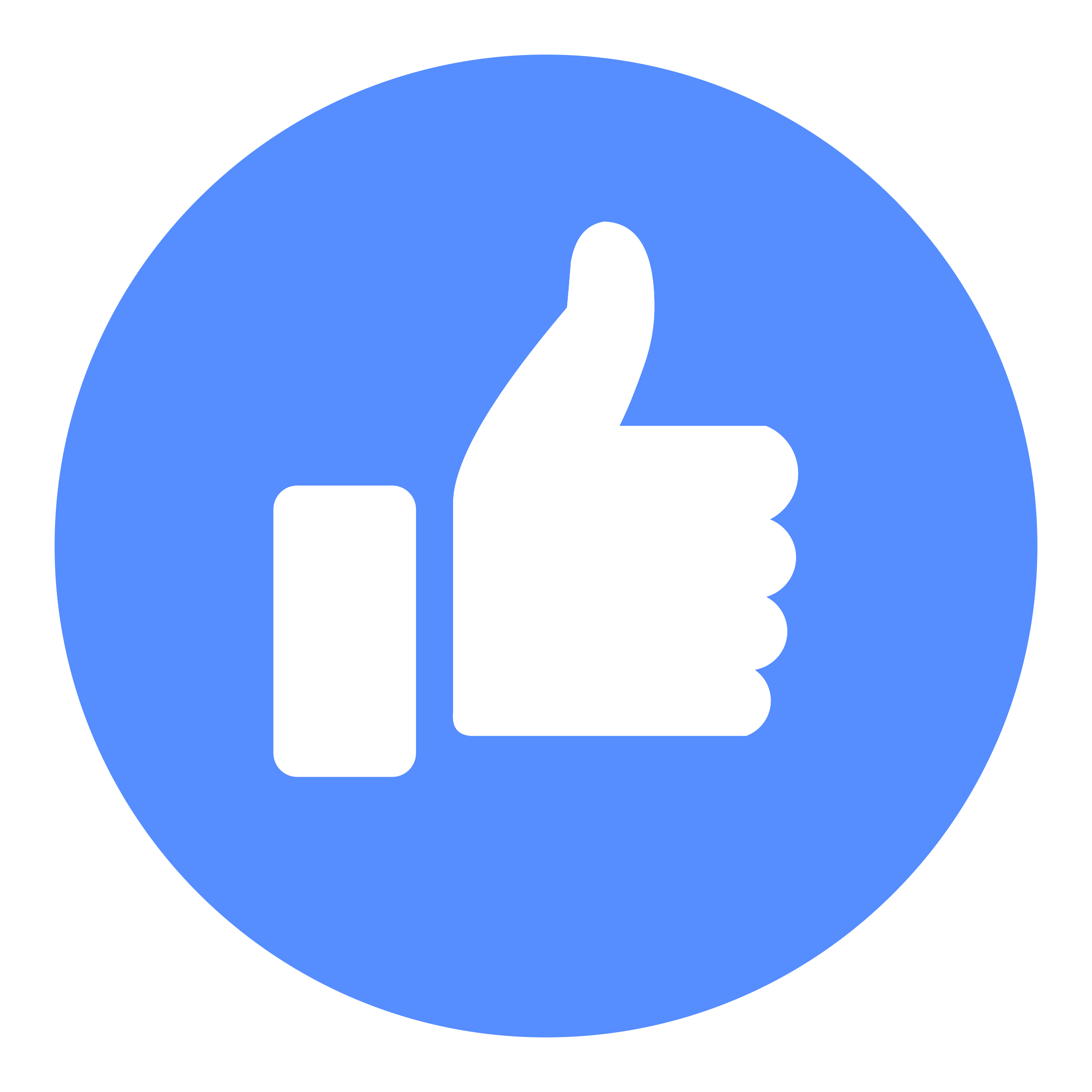-
Posts
562 -
Joined
-
Last visited
-
Days Won
64
Everything posted by quix
-
Creating References A reference variable is a "reference" to an existing variable, and it is created with the & operator: string food = "Pizza"; // food variable string &meal = food; // reference to food Now, we can use either the variable name food or the reference name meal to refer to the food variable: Example string food = "Pizza"; string &meal = food; cout << food << "\n"; // Outputs Pizza cout << meal << "\n"; // Outputs Pizza
-
C++ Structures Structures (also called structs) are a way to group several related variables into one place. Each variable in the structure is known as a member of the structure. Unlike an array, a structure can contain many different data types (int, string, bool, etc.). Create a Structure To create a structure, use the struct keyword and declare each of its members inside curly braces. After the declaration, specify the name of the structure variable (myStructure in the example below): struct { // Structure declaration int myNum; // Member (int variable) string myString; // Member (string variable) } myStructure; // Structure variable Access Structure Members To access members of a structure, use the dot syntax (. Example Assign data to members of a structure and print it: // Create a structure variable called myStructure struct { int myNum; string myString; } myStructure; // Assign values to members of myStructure myStructure.myNum = 1; myStructure.myString = "Hello World!"; // Print members of myStructure cout << myStructure.myNum << "\n"; cout << myStructure.myString << "\n"; One Structure in Multiple Variables You can use a comma (,) to use one structure in many variables: struct { int myNum; string myString; } myStruct1, myStruct2, myStruct3; // Multiple structure variables separated with commas This example shows how to use a structure in two different variables: Example Use one structure to represent two cars: struct { string brand; string model; int year; } myCar1, myCar2; // We can add variables by separating them with a comma here // Put data into the first structure myCar1.brand = "BMW"; myCar1.model = "X5"; myCar1.year = 1999; // Put data into the second structure myCar2.brand = "Ford"; myCar2.model = "Mustang"; myCar2.year = 1969; // Print the structure members cout << myCar1.brand << " " << myCar1.model << " " << myCar1.year << "\n"; cout << myCar2.brand << " " << myCar2.model << " " << myCar2.year << "\n"; Named Structures By giving a name to the structure, you can treat it as a data type. This means that you can create variables with this structure anywhere in the program at any time. To create a named structure, put the name of the structure right after the struct keyword: struct myDataType { // This structure is named "myDataType" int myNum; string myString; }; To declare a variable that uses the structure, use the name of the structure as the data type of the variable: myDataType myVar; Example Use one structure to represent two cars: // Declare a structure named "car" struct car { string brand; string model; int year; }; int main() { // Create a car structure and store it in myCar1; car myCar1; myCar1.brand = "BMW"; myCar1.model = "X5"; myCar1.year = 1999; // Create another car structure and store it in myCar2; car myCar2; myCar2.brand = "Ford"; myCar2.model = "Mustang"; myCar2.year = 1969; // Print the structure members cout << myCar1.brand << " " << myCar1.model << " " << myCar1.year << "\n"; cout << myCar2.brand << " " << myCar2.model << " " << myCar2.year << "\n"; return 0; }
-
Multi-Dimensional Arrays A multi-dimensional array is an array of arrays. To declare a multi-dimensional array, define the variable type, specify the name of the array followed by square brackets which specify how many elements the main array has, followed by another set of square brackets which indicates how many elements the sub-arrays have: string letters[2][4]; As with ordinary arrays, you can insert values with an array literal - a comma-separated list inside curly braces. In a multi-dimensional array, each element in an array literal is another array literal. string letters[2][4] = { { "A", "B", "C", "D" }, { "E", "F", "G", "H" } }; Each set of square brackets in an array declaration adds another dimension to an array. An array like the one above is said to have two dimensions. Arrays can have any number of dimensions. The more dimensions an array has, the more complex the code becomes. The following array has three dimensions: string letters[2][2][2] = { { { "A", "B" }, { "C", "D" } }, { { "E", "F" }, { "G", "H" } } }; Access the Elements of a Multi-Dimensional Array To access an element of a multi-dimensional array, specify an index number in each of the array's dimensions. This statement accesses the value of the element in the first row (0) and third column (2) of the letters array. Example string letters[2][4] = { { "A", "B", "C", "D" }, { "E", "F", "G", "H" } }; cout << letters[0][2]; // Outputs "C" Remember that: Array indexes start with 0: [0] is the first element. [1] is the second element, etc. Change Elements in a Multi-Dimensional Array To change the value of an element, refer to the index number of the element in each of the dimensions: Example string letters[2][4] = { { "A", "B", "C", "D" }, { "E", "F", "G", "H" } }; letters[0][0] = "Z"; cout << letters[0][0]; // Now outputs "Z" instead of "A" Loop Through a Multi-Dimensional Array To loop through a multi-dimensional array, you need one loop for each of the array's dimensions. The following example outputs all elements in the letters array: Example string letters[2][4] = { { "A", "B", "C", "D" }, { "E", "F", "G", "H" } }; for (int i = 0; i < 2; i++) { for (int j = 0; j < 4; j++) { cout << letters[j] << "\n"; } } This example shows how to loop through a three-dimensional array: Example string letters[2][2][2] = { { { "A", "B" }, { "C", "D" } }, { { "E", "F" }, { "G", "H" } } }; for (int i = 0; i < 2; i++) { for (int j = 0; j < 2; j++) { for (int k = 0; k < 2; k++) { cout << letters[j][k] << "\n"; } } } Why Multi-Dimensional Arrays? Multi-dimensional arrays are great at representing grids. This example shows a practical use for them. In the following example we use a multi-dimensional array to represent a small game of Battleship: Example // We put "1" to indicate there is a ship. bool ships[4][4] = { { 0, 1, 1, 0 }, { 0, 0, 0, 0 }, { 0, 0, 1, 0 }, { 0, 0, 1, 0 } }; // Keep track of how many hits the player has and how many turns they have played in these variables int hits = 0; int numberOfTurns = 0; // Allow the player to keep going until they have hit all four ships while (hits < 4) { int row, column; cout << "Selecting coordinates\n"; // Ask the player for a row cout << "Choose a row number between 0 and 3: "; cin >> row; // Ask the player for a column cout << "Choose a column number between 0 and 3: "; cin >> column; // Check if a ship exists in those coordinates if (ships[row][column]) { // If the player hit a ship, remove it by setting the value to zero. ships[row][column] = 0; // Increase the hit counter hits++; // Tell the player that they have hit a ship and how many ships are left cout << "Hit! " << (4-hits) << " left.\n\n"; } else { // Tell the player that they missed cout << "Miss\n\n"; } // Count how many turns the player has taken numberOfTurns++; } cout << "Victory!\n"; cout << "You won in " << numberOfTurns << " turns";
-
Get the Size of an Array To get the size of an array, you can use the sizeof() operator: Example int myNumbers[5] = {10, 20, 30, 40, 50}; cout << sizeof(myNumbers); Result: 20 Why did the result show 20 instead of 5, when the array contains 5 elements? It is because the sizeof() operator returns the size of a type in bytes. You learned from the Data Types chapter that an int type is usually 4 bytes, so from the example above, 4 x 5 (4 bytes x 5 elements) = 20 bytes. To find out how many elements an array has, you have to divide the size of the array by the size of the data type it contains: Example int myNumbers[5] = {10, 20, 30, 40, 50}; int getArrayLength = sizeof(myNumbers) / sizeof(int); cout << getArrayLength; Result: 5 Loop Through an Array with sizeof() In the Arrays and Loops Chapter, we wrote the size of the array in the loop condition (i < 5). This is not ideal, since it will only work for arrays of a specified size. However, by using the sizeof() approach from the example above, we can now make loops that work for arrays of any size, which is more sustainable. Instead of writing: int myNumbers[5] = {10, 20, 30, 40, 50}; for (int i = 0; i < 5; i++) { cout << myNumbers << "\n"; } It is better to write: Example int myNumbers[5] = {10, 20, 30, 40, 50}; for (int i = 0; i < sizeof(myNumbers) / sizeof(int); i++) { cout << myNumbers << "\n"; } Note that, in C++ version 11 (2011), you can also use the "for-each" loop: Example int myNumbers[5] = {10, 20, 30, 40, 50}; for (int i : myNumbers) { cout << i << "\n"; } It is good to know the different ways to loop through an array, since you may encounter them all in different programs.
-
Omit Array Size In C++, you don't have to specify the size of the array. The compiler is smart enough to determine the size of the array based on the number of inserted values: string cars[] = {"Volvo", "BMW", "Ford"}; // Three arrays The example above is equal to: string cars[3] = {"Volvo", "BMW", "Ford"}; // Also three arrays However, the last approach is considered as "good practice", because it will reduce the chance of errors in your program. Omit Elements on Declaration It is also possible to declare an array without specifying the elements on declaration, and add them later: Example string cars[5]; cars[0] = "Volvo"; cars[1] = "BMW"; ...
-
Loop Through an Array You can loop through the array elements with the for loop. The following example outputs all elements in the cars array: Example string cars[5] = {"Volvo", "BMW", "Ford", "Mazda", "Tesla"}; for (int i = 0; i < 5; i++) { cout << cars << "\n"; } This example outputs the index of each element together with its value: Example string cars[5] = {"Volvo", "BMW", "Ford", "Mazda", "Tesla"}; for (int i = 0; i < 5; i++) { cout << i << " = " << cars << "\n"; } And this example shows how to loop through an array of integers: Example int myNumbers[5] = {10, 20, 30, 40, 50}; for (int i = 0; i < 5; i++) { cout << myNumbers << "\n"; } The foreach Loop There is also a "for-each loop" (introduced in C++ version 11 (2011), which is used exclusively to loop through elements in an array: Syntax for (type variableName : arrayName) { // code block to be executed } The following example outputs all elements in an array, using a "for-each loop": Example int myNumbers[5] = {10, 20, 30, 40, 50}; for (int i : myNumbers) { cout << i << "\n"; }
-
C++ Arrays Arrays are used to store multiple values in a single variable, instead of declaring separate variables for each value. To declare an array, define the variable type, specify the name of the array followed by square brackets and specify the number of elements it should store: string cars[4]; We have now declared a variable that holds an array of four strings. To insert values to it, we can use an array literal - place the values in a comma-separated list, inside curly braces: string cars[4] = {"Volvo", "BMW", "Ford", "Mazda"}; To create an array of three integers, you could write: int myNum[3] = {10, 20, 30}; Access the Elements of an Array You access an array element by referring to the index number inside square brackets []. This statement accesses the value of the first element in cars: Example string cars[4] = {"Volvo", "BMW", "Ford", "Mazda"}; cout << cars[0]; // Outputs Volvo Note: Array indexes start with 0: [0] is the first element. [1] is the second element, etc. Change an Array Element To change the value of a specific element, refer to the index number: cars[0] = "Opel"; Example string cars[4] = {"Volvo", "BMW", "Ford", "Mazda"}; cars[0] = "Opel"; cout << cars[0]; // Now outputs Opel instead of Volvo
-
C++ Break You have already seen the break statement used in an earlier chapter of this tutorial. It was used to "jump out" of a switch statement. The break statement can also be used to jump out of a loop. This example jumps out of the loop when i is equal to 4: Example for (int i = 0; i < 10; i++) { if (i == 4) { break; } cout << i << "\n"; } C++ Continue The continue statement breaks one iteration (in the loop), if a specified condition occurs, and continues with the next iteration in the loop. This example skips the value of 4: Example for (int i = 0; i < 10; i++) { if (i == 4) { continue; } cout << i << "\n"; } Break and Continue in While Loop You can also use break and continue in while loops: Break Example int i = 0; while (i < 10) { cout << i << "\n"; i++; if (i == 4) { break; } } Continue Example int i = 0; while (i < 10) { if (i == 4) { i++; continue; } cout << i << "\n"; i++; }
-
C++ For Loop When you know exactly how many times you want to loop through a block of code, use the for loop instead of a while loop: Syntax for (statement 1; statement 2; statement 3) { // code block to be executed } Statement 1 is executed (one time) before the execution of the code block. Statement 2 defines the condition for executing the code block. Statement 3 is executed (every time) after the code block has been executed. The example below will print the numbers 0 to 4: Example for (int i = 0; i < 5; i++) { cout << i << "\n"; } Example explained Statement 1 sets a variable before the loop starts (int i = 0). Statement 2 defines the condition for the loop to run (i must be less than 5). If the condition is true, the loop will start over again, if it is false, the loop will end. Statement 3 increases a value (i++) each time the code block in the loop has been executed. Another Example This example will only print even values between 0 and 10: Example for (int i = 0; i <= 10; i = i + 2) { cout << i << "\n"; } Nested Loops It is also possible to place a loop inside another loop. This is called a nested loop. The "inner loop" will be executed one time for each iteration of the "outer loop": Example // Outer loop for (int i = 1; i <= 2; ++i) { cout << "Outer: " << i << "\n"; // Executes 2 times // Inner loop for (int j = 1; j <= 3; ++j) { cout << " Inner: " << j << "\n"; // Executes 6 times (2 * 3) } } The foreach Loop There is also a "for-each loop" (introduced in C++ version 11 (2011), which is used exclusively to loop through elements in an array (or other data sets): Syntax for (type variableName : arrayName) { // code block to be executed } The following example outputs all elements in an array, using a "for-each loop": Example int myNumbers[5] = {10, 20, 30, 40, 50}; for (int i : myNumbers) { cout << i << "\n"; } Note: Don't worry if you don't understand the example above. You will learn more about arrays in the C++ Arrays Chapter.
-
View / Download (MEGA.nz) : [Protected content]
-
enjoy! i will update this next week and will also post deepfake! so follow me if interested!
-
View / Download : [Protected content]
-
View / Download : [Protected content]
-
View / Download : [Protected content]
-
The Do/While Loop The do/while loop is a variant of the while loop. This loop will execute the code block once, before checking if the condition is true, then it will repeat the loop as long as the condition is true. Syntax do { // code block to be executed } while (condition); The example below uses a do/while loop. The loop will always be executed at least once, even if the condition is false, because the code block is executed before the condition is tested: Example int i = 0; do { cout << i << "\n"; i++; } while (i < 5);
-
C++ Loops Loops can execute a block of code as long as a specified condition is reached. Loops are handy because they save time, reduce errors, and they make code more readable. C++ While Loop The while loop loops through a block of code as long as a specified condition is true: Syntax while (condition) { // code block to be executed } In the example below, the code in the loop will run, over and over again, as long as a variable (i) is less than 5: Example int i = 0; while (i < 5) { cout << i << "\n"; i++; } Note: Do not forget to increase the variable used in the condition, otherwise the loop will never end!
-
C++ Switch Statements Use the switch statement to select one of many code blocks to be executed. Syntax switch(expression) { case x: // code block break; case y: // code block break; default: // code block } This is how it works: The switch expression is evaluated once The value of the expression is compared with the values of each case If there is a match, the associated block of code is executed The break and default keywords are optional, and will be described later in this chapter The example below uses the weekday number to calculate the weekday name: Example int day = 4; switch (day) { case 1: cout << "Monday"; break; case 2: cout << "Tuesday"; break; case 3: cout << "Wednesday"; break; case 4: cout << "Thursday"; break; case 5: cout << "Friday"; break; case 6: cout << "Saturday"; break; case 7: cout << "Sunday"; break; } // Outputs "Thursday" (day 4) The break Keyword When C++ reaches a break keyword, it breaks out of the switch block. This will stop the execution of more code and case testing inside the block. When a match is found, and the job is done, it's time for a break. There is no need for more testing. A break can save a lot of execution time because it "ignores" the execution of all the rest of the code in the switch block. The default Keyword The default keyword specifies some code to run if there is no case match: Example int day = 4; switch (day) { case 6: cout << "Today is Saturday"; break; case 7: cout << "Today is Sunday"; break; default: cout << "Looking forward to the Weekend"; } // Outputs "Looking forward to the Weekend"
-
Short Hand If...Else (Ternary Operator) There is also a short-hand if else, which is known as the ternary operator because it consists of three operands. It can be used to replace multiple lines of code with a single line. It is often used to replace simple if else statements: Syntax variable = (condition) ? expressionTrue : expressionFalse; Instead of writing: Example int time = 20; if (time < 18) { cout << "Good day."; } else { cout << "Good evening."; } You can simply write: Example int time = 20; string result = (time < 18) ? "Good day." : "Good evening."; cout << result;
-
The else if Statement Use the else if statement to specify a new condition if the first condition is false. Syntax if (condition1) { // block of code to be executed if condition1 is true } else if (condition2) { // block of code to be executed if the condition1 is false and condition2 is true } else { // block of code to be executed if the condition1 is false and condition2 is false } Example int time = 22; if (time < 10) { cout << "Good morning."; } else if (time < 20) { cout << "Good day."; } else { cout << "Good evening."; } // Outputs "Good evening." Example explained In the example above, time (22) is greater than 10, so the first condition is false. The next condition, in the else if statement, is also false, so we move on to the else condition since condition1 and condition2 is both false - and print to the screen "Good evening". However, if the time was 14, our program would print "Good day."
-
The else Statement Use the else statement to specify a block of code to be executed if the condition is false. Syntax if (condition) { // block of code to be executed if the condition is true } else { // block of code to be executed if the condition is false } Example int time = 20; if (time < 18) { cout << "Good day."; } else { cout << "Good evening."; } // Outputs "Good evening." Example explained In the example above, time (20) is greater than 18, so the condition is false. Because of this, we move on to the else condition and print to the screen "Good evening". If the time was less than 18, the program would print "Good day".
-
C++ Conditions and If Statements You already know that C++ supports the usual logical conditions from mathematics: Less than: a < b Less than or equal to: a <= b Greater than: a > b Greater than or equal to: a >= b Equal to a == b Not Equal to: a != b You can use these conditions to perform different actions for different decisions. C++ has the following conditional statements: Use if to specify a block of code to be executed, if a specified condition is true Use else to specify a block of code to be executed, if the same condition is false Use else if to specify a new condition to test, if the first condition is false Use switch to specify many alternative blocks of code to be executed The if Statement Use the if statement to specify a block of C++ code to be executed if a condition is true. Syntax if (condition) { // block of code to be executed if the condition is true } Note that if is in lowercase letters. Uppercase letters (If or IF) will generate an error. In the example below, we test two values to find out if 20 is greater than 18. If the condition is true, print some text: Example if (20 > 18) { cout << "20 is greater than 18"; } We can also test variables: Example int x = 20; int y = 18; if (x > y) { cout << "x is greater than y"; } Example explained In the example above we use two variables, x and y, to test whether x is greater than y (using the > operator). As x is 20, and y is 18, and we know that 20 is greater than 18, we print to the screen that "x is greater than y".
-
Boolean Expression A Boolean expression returns a boolean value that is either 1 (true) or 0 (false). This is useful to build logic, and find answers. You can use a comparison operator, such as the greater than (>) operator, to find out if an expression (or variable) is true or false: Example int x = 10; int y = 9; cout << (x > y); // returns 1 (true), because 10 is higher than 9 Or even easier: Example cout << (10 > 9); // returns 1 (true), because 10 is higher than 9 In the examples below, we use the equal to (==) operator to evaluate an expression: Example int x = 10; cout << (x == 10); // returns 1 (true), because the value of x is equal to 10 Example cout << (10 == 15); // returns 0 (false), because 10 is not equal to 15 Real Life Example Let's think of a "real life example" where we need to find out if a person is old enough to vote. In the example below, we use the >= comparison operator to find out if the age (25) is greater than OR equal to the voting age limit, which is set to 18: Example int myAge = 25; int votingAge = 18; cout << (myAge >= votingAge); // returns 1 (true), meaning 25 year olds are allowed to vote! Cool, right? An even better approach (since we are on a roll now), would be to wrap the code above in an if...else statement, so we can perform different actions depending on the result: Example Output "Old enough to vote!" if myAge is greater than or equal to 18. Otherwise output "Not old enough to vote.": int myAge = 25; int votingAge = 18; if (myAge >= votingAge) { cout << "Old enough to vote!"; } else { cout << "Not old enough to vote."; } // Outputs: Old enough to vote! Booleans are the basis for all C++ comparisons and conditions. You will learn more about conditions (if...else) in the next chapter.
-
C++ Booleans Very often, in programming, you will need a data type that can only have one of two values, like: YES / NO ON / OFF TRUE / FALSE For this, C++ has a bool data type, which can take the values true (1) or false (0). Boolean Values A boolean variable is declared with the bool keyword and can only take the values true or false: Example bool isCodingFun = true; bool isFishTasty = false; cout << isCodingFun; // Outputs 1 (true) cout << isFishTasty; // Outputs 0 (false) From the example above, you can read that a true value returns 1, and false returns 0. However, it is more common to return a boolean value by comparing values and variables (see next page).
ABOUT LEAKS COMMUNITY
LEAKS.RO is a resource community where aspiring webmasters can share content and receive support for a wide variety of software platforms — no license required.